Calculations
Guide: Create Calculated Sensors (Calculations) in MIVO#
In MIVO, there is a feature for creating calculated sensors, also known as Calculations.
This function allows you to easily calculate different values based on existing measurements.
The result becomes a virtual meter that can be treated just like any physical meter – you can include it in reports, group it, and use it in integrations.
Step 1 – Start the wizard#
Begin by clicking the magic wand icon in the upper right corner.
Then select:
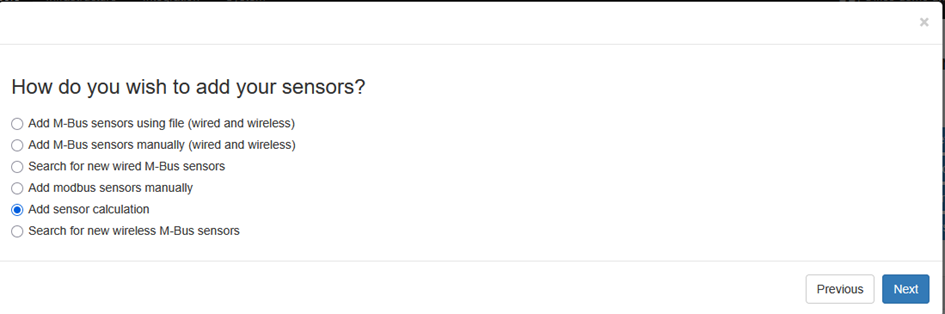
Step 2 – Choose calculation type#
You will now see a list of different types of calculations you can perform.
Examples include:
- Average
- Maximum or minimum values
- Difference between sensors
- Median Value
Once you have selected the calculation type, continue to the next step.
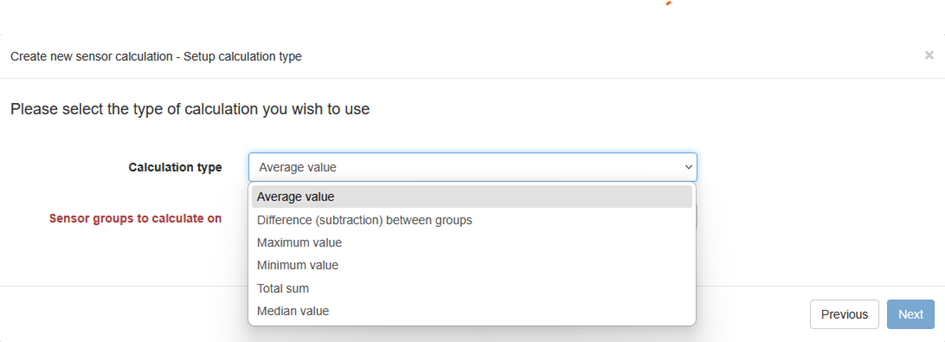
Step 3 – Select input values#
In this step, choose which existing values or sensors should be used as the basis for the calculation.
For example, you might select a group of temperature sensors if you want to calculate the average temperature for the entire group.
Step 4 – Advanced settings#
After selecting the values, you will reach the Advanced settings step.
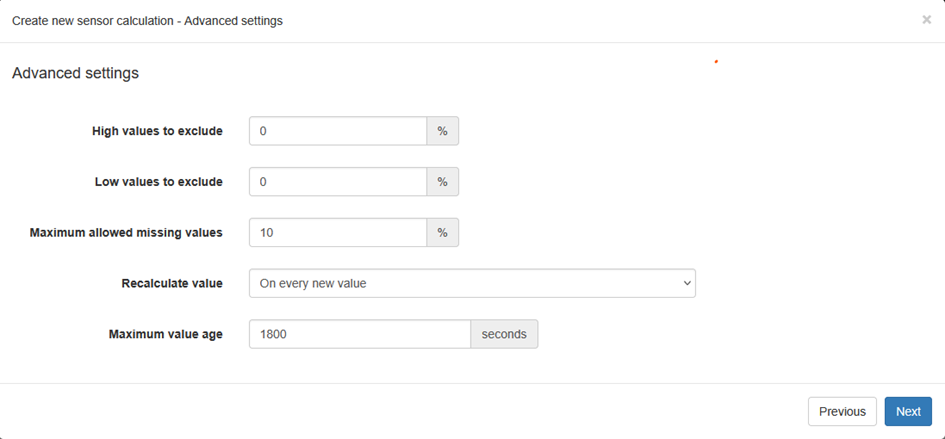
Here you can fine-tune how the calculation is performed.
Examples of settings include:
- Exclude top 10% / bottom 10%
Ideal if you want to remove outliers that could distort the average.
The highest and lowest 10% of values are often not relevant for a realistic analysis.
- Time resolution – define which time interval the calculation should be based on.
- Filtering options – ignore missing values.
Step 5 – Finalize and save#
When the calculation is ready, you can: - Place the new virtual sensor in a group. - Give it a clear name (e.g., Average Temperature Floor 3). - Add comments for easier identification.
The virtual sensor will now appear in MIVO (Sensors -> Calculations) as a regular sensor and can be used in reports and integrations. Please note that each Calculation created counts as one M-Bus load
Tips#
- Use this function to create key figures (e.g., kWh/m²) directly in MIVO.
- Combine multiple sensors to build advanced energy analyses.
- Remember that you can always edit the settings afterwards.
Need help?#
If you get stuck or are unsure about how to configure a specific calculation, please contact MIVO Support for further assistance.