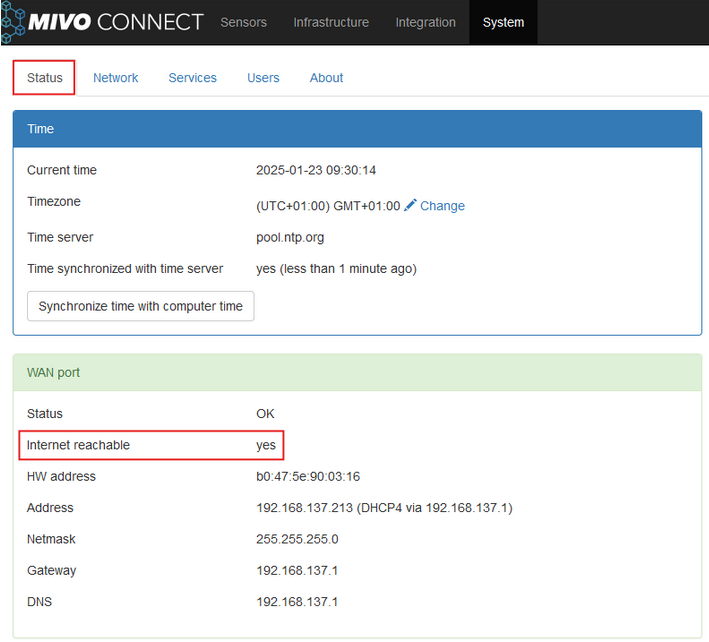Share your network to a Mivo Device
Share Your Network with the MIVO Device#
Before you start:
Ensure that the MIVO device is powered on and has a power supply.
- Open your PC’s settings and select “Network & Internet.”
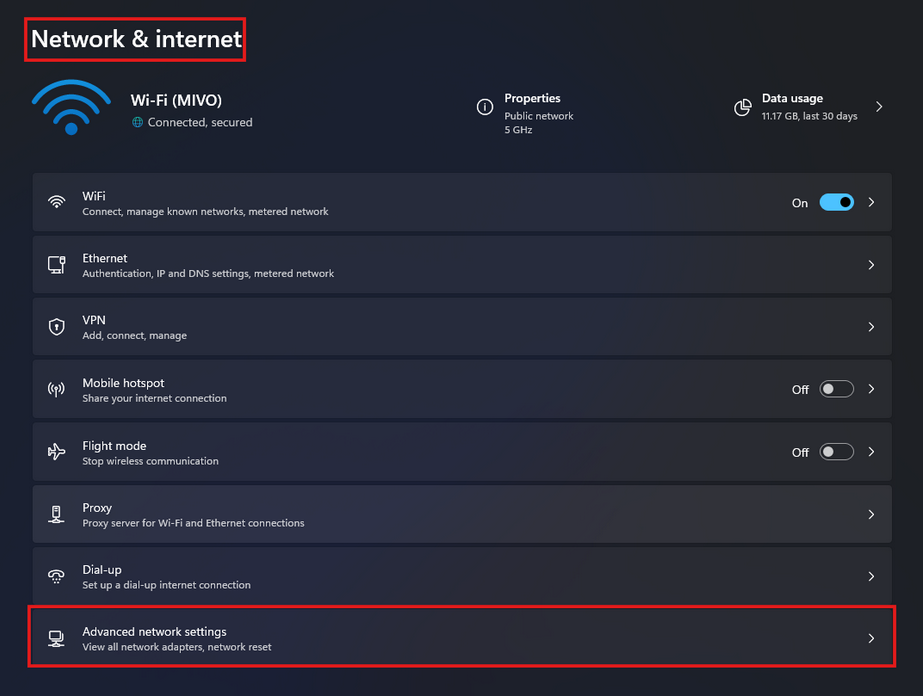
-
Click on “Advanced network settings” to access more options.
-
Identify the network port you will use to share your PC’s Wi-Fi.
(In this guide, we are using "Ethernet 2.") -
Expand the “Wi-Fi” tab and select “More network adapter options.”
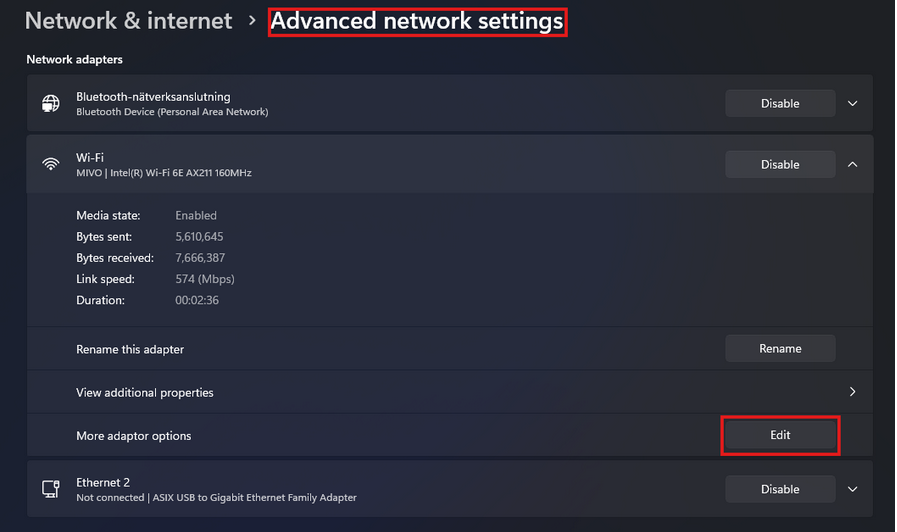
-
Click “Edit” to open the “Wi-Fi Properties” tab.
-
Under the “Sharing” tab, check “Allow other network users to connect through this computer’s internet connection.”
-
Select the port you want to share from, in this case, “Ethernet 2.”
-
Connect the MIVO's WAN port to the selected port on your PC.
-
The WAN port should light up green, and the network status LED should be solid blue (or green, depending on the version).
-
To confirm that your MIVO is connected to the internet, navigate to:
System View -> Status -> WAN Port -> Internet reachable =yes