Searching for new sensors
Wired M-BUS sensors#
How to scan for new M-Bus sensors#
This feature is useful if you do not know the address of the sensors connected. This could also be used to find unknown sensors.
Note
Searching for sensors could take a long time, please be patient during the search. During the search you need to stay connected, if the connection is lost the search needs to be restarted.
-
Start by pressing the magic wand in the top right side of the page.

-
A dialog will appear. Select 'Import M-Bus sensors using secondary address search' and press Next.
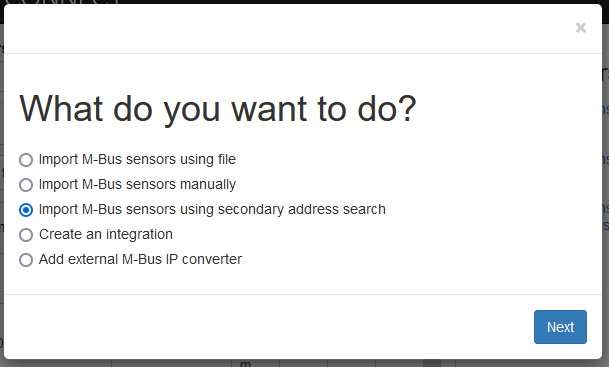
-
Select on which m-bus converters you wish to search and press Next.

-
The search process begins, depending on the amount and type of sensors this process will take up to 30minutes. and progress might be occasionally slow. When search has completed press next to continue.
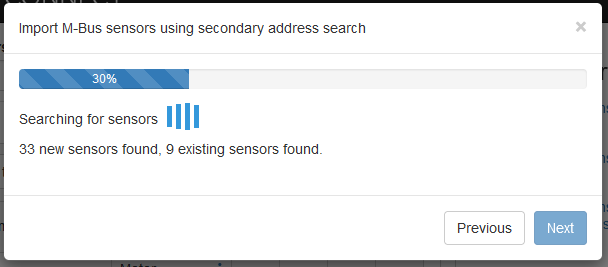
-
The next step is a detailed list of all the sensors that will be added to the system, press next to continue.
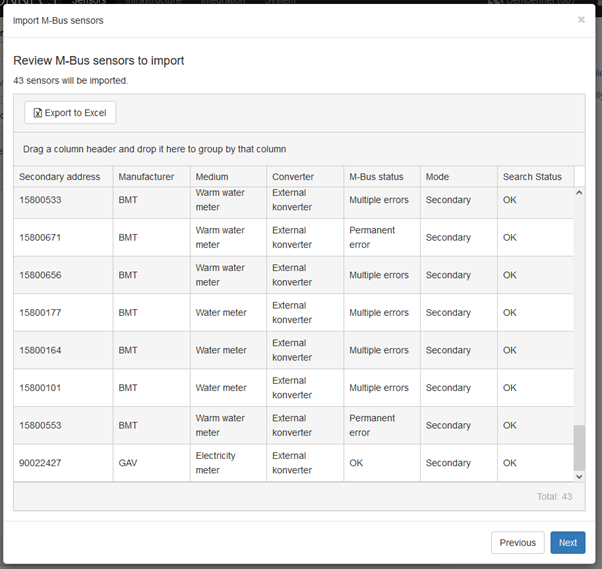
-
This is the last step of the wizard, here you have the option to specify new or existing groups to which the sensors should be added. To create a new group, enter its name and press the [Enter] key on your keyboard. When done press Finish.
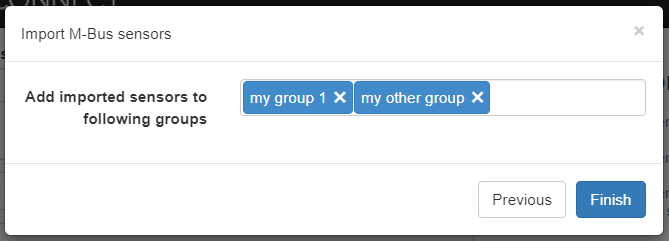
-
You are now done and the sensors should be visible in the Sensors view.
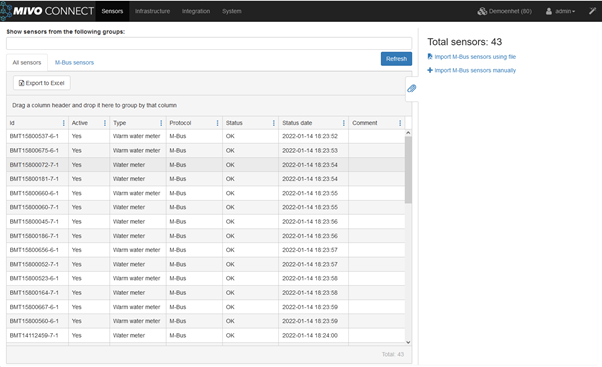
Note
The M-Bus secondary search algorithm asks questions on the bus to find out what sensors are connected, for example the MIVO might ask for sensors starting with the number 1.... If two or more devices responds it will recognize this and send a new question for sensors staring with 10... and so on. When only one sensor replies the identity can be collected and so the process continues. The progress percentage is the ratio of the searched address range and might therefor take leaps when no sensors are found and run slowly when sensors are found.
Wireless M-BUS sensors#
How to scan for new wireless M-Bus sensors#
-
Navigate to the "Sensors" section in the MIVO interface.
-
Select "Search for wireless M-Bus sensors" from the tab on the right side of the sensor view.
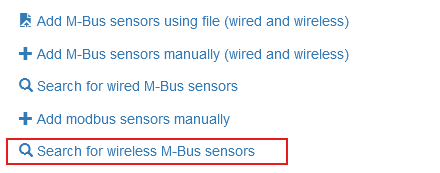
-
Detected wireless sensors will appear in the next view. Select the sensors you want to add.
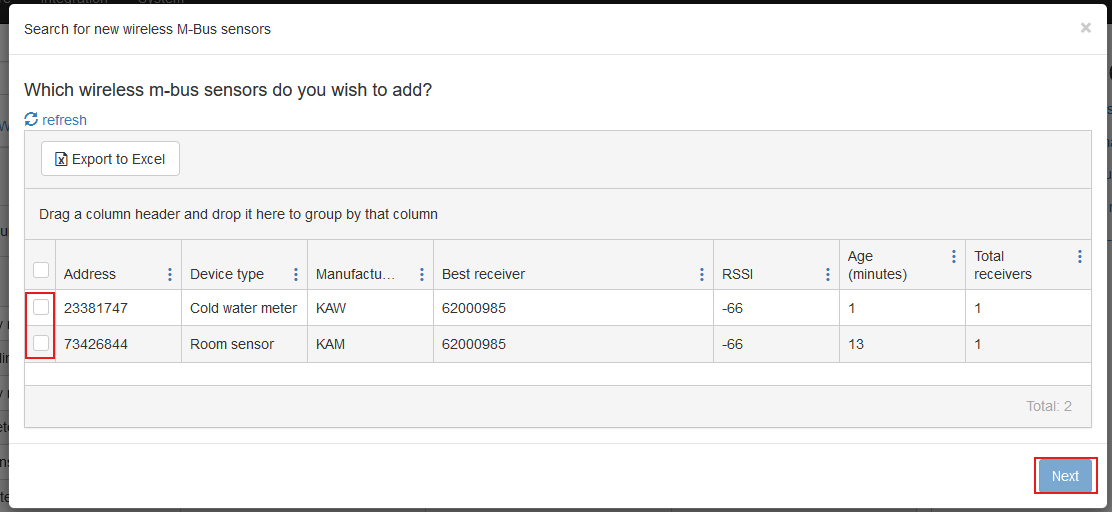
-
Click "Next" and choose the group you want the sensors to belong to.

-
Click "Finish" to complete the process.
Note
If no sensors are detected, try restarting the scanning process.