Getting Started
Here we have gathered some useful tips to getting started using your MIVO Connect. By pressing the Tutorial button you can find specific tutorials for doing specific tasks.
How to log in#
- Turn on the power supply.
- Connect a USB-C cable between the front of the device and your computer. Wait until the status light
 turns blue.
turns blue. -
Open a web browser and type
http://192.168.98.1in the address bar.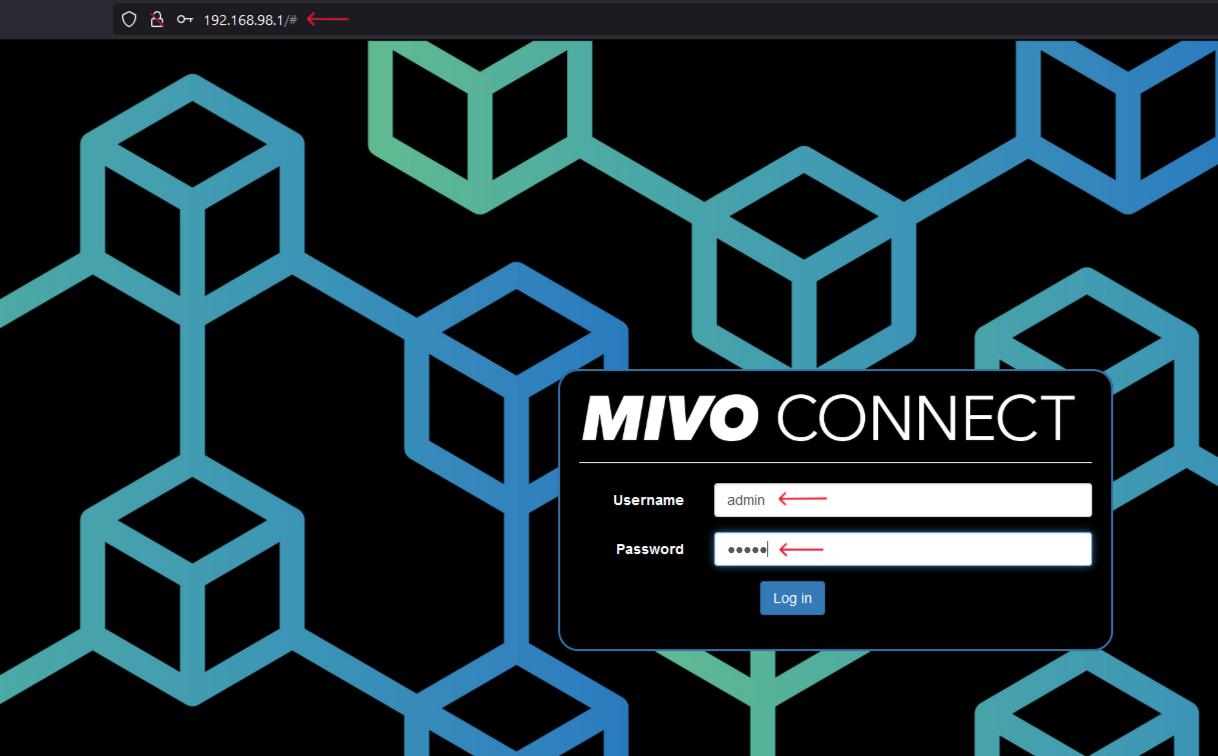
-
Log in to the device.
Default login:admin / admin
Network Settings in MIVO Connect#
To update IP address, DNS or NTP settings, go to System → Network in the top navigation bar.
From there, you can: - Set the device to use automatic (DHCP) or manual (static) IP settings - Define your own DNS servers - Add custom NTP servers if needed
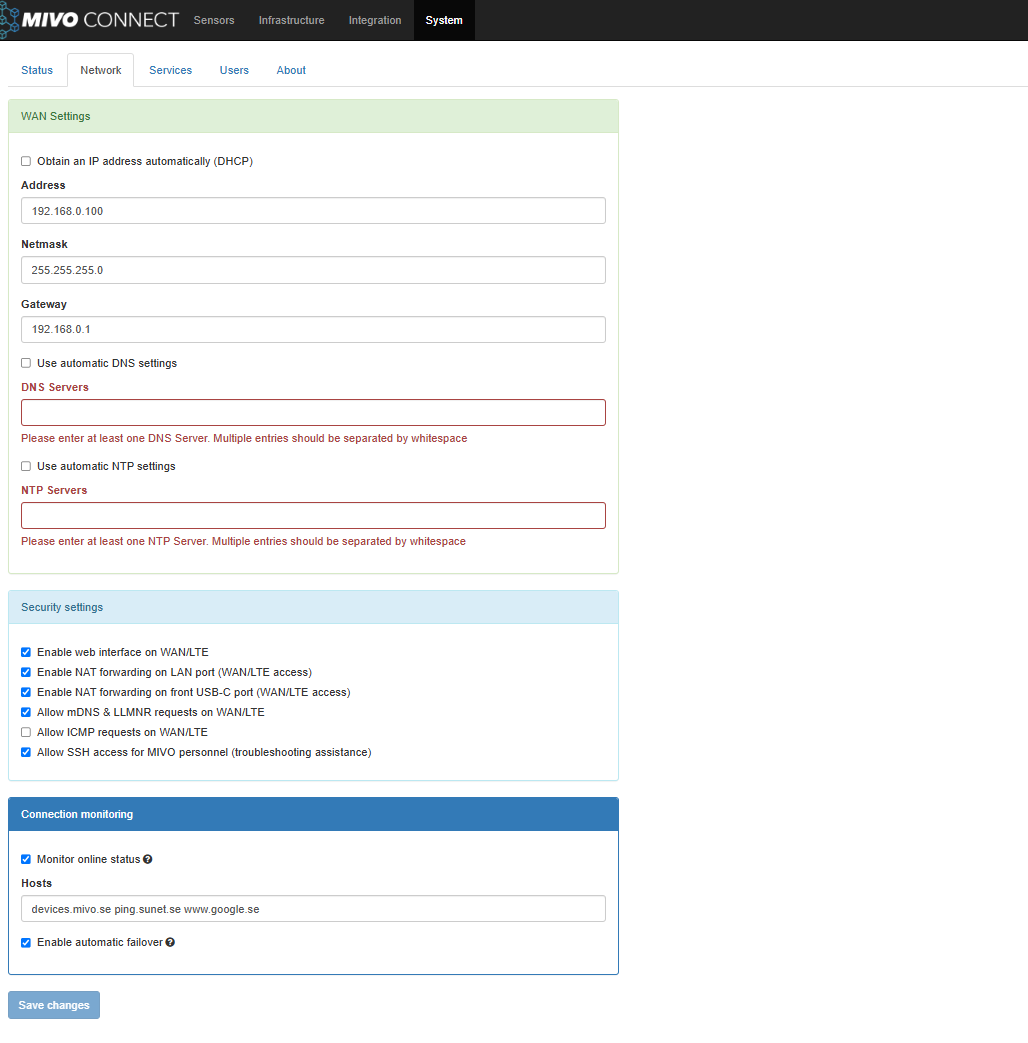
If you’re unsure about what values to enter, we recommend checking with your IT technician or reaching out to us – we’re happy to assist!
Update the software
Once you have logged in to your MIVO and ensured it has internet access, we recommend going to System → About and checking that you have the latest version of both Software Updates and Meter Definition.
You do this by clicking "Check for updates".
Using SIM card and LTE
If you are using a SIM card and LTE, you first need to activate it in the system settings.
Go to System → Network and check "Enable LTE" to enable the connection.
Navigation#
At the top of your page you will see the man navigation bar.

Sensors is the view which contains all sensors currently installed in the system. Here you can add new sensors, edit existing sensors, modify sensor group belongings, readout sensors or remove sensors.
Infrastructure is where you will find your infrastructural devices for example M-Bus masters or Wireless M-Bus receivers. Here you can check the status or change the settings of such devices.
Integration is where you can setup and manage data exports to external systems, for example: Modbus TCP/RTU, MBus over IP, FTP or HTTPS exports.
System is where you handle all system settings. This includes IP address settings, security settings, user settings, software updates etc.
Help takes you to this guide.
The magic wand  Rightmost you will find a wand icon, this will open a wizard to guide you through different tasks in the MIVO connect in an organized fashion.
This is a good place to start.
Rightmost you will find a wand icon, this will open a wizard to guide you through different tasks in the MIVO connect in an organized fashion.
This is a good place to start.
Groups#
Groups are a central concept in the MIVO Connect. One sensor can exist in several groups and a group can have several sensors. Groups are used in data exports to decide the sensors that should be exported. Groups are also an easy way to organize sensors.
Adding or Removing a group can be done on the Sensors view in the information pane on the right side of the window.
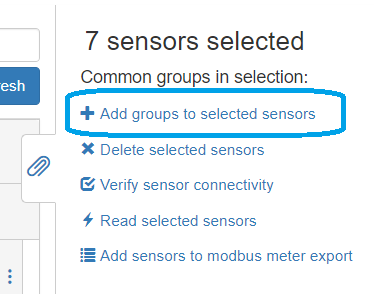
Note
The Information pane can be expanded or hidden by pressing the paperclip. 
Notera
To add or remove groups on multiple nodes use the [Shift] or [Ctrl] keys on your keyboard to mark several sensors at once.
Change password#
We strongly recommend changing password during installation to limit unauthorized access. To change password Navigate to System -> Users and click edit on the user admin to change password.

Easy Access#
Easy Access (EA) allows you to connect to your MIVO Connect device from anywhere. Activating this feature is straightforward and can be done in two ways:
- Pre-configured MIVO Connect with EA
- EA license ordered separately
Configuring Easy Access
If you ordered a pre-configured MIVO Connect with Easy Access, the feature will already be activated upon delivery. Follow these steps to confirm activation:
-
Log in to your MIVO Connect System view.
-
Navigate to Services.
-
At the top, locate MIVO Connect Easy Access and click on it.
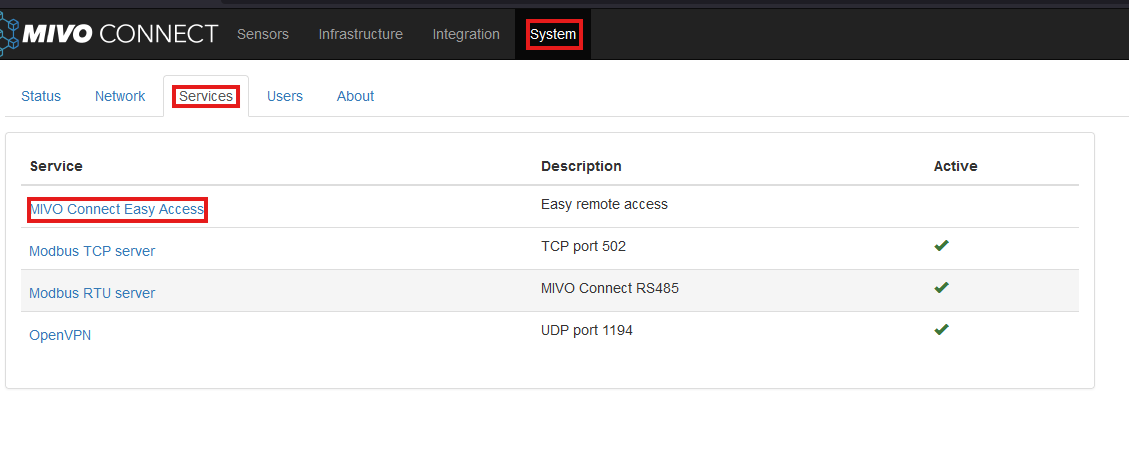
-
Check the activation box if it is not already selected, then press Save.

-
Once enabled you may se a few things of intrest:
-
The Remote access URL
-
Service active until - followed by date of termination of license
-
QR-code - points to the same location as the URL
-
Forwarded ports - use of IP port
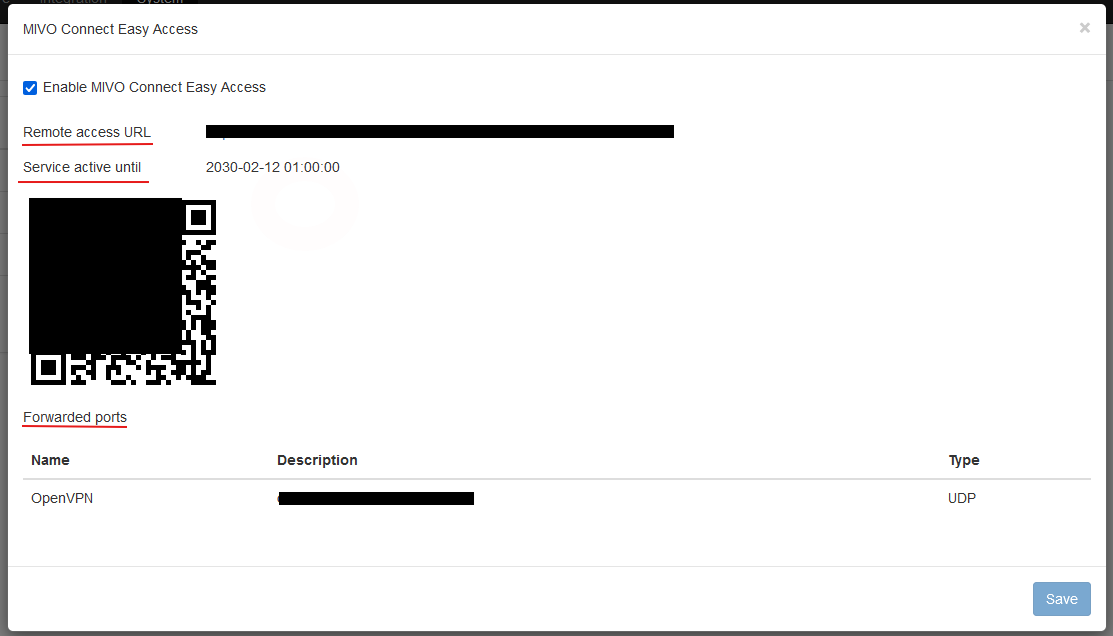
-
-
Note everything down, press Save and you should be ready to use the EA-function on the MIVO Connect.
Note
After the 30-day trial period, a monthly fee will be charged for continued use.
For support or to purchase an EA license, please contact your sales representative or the MIVO order department. We’re happy to assist you!