Getting Started#
Here we have gathered some useful tips to getting started using your MIVO Connect. By pressing the Tutorial button you can find specific tutorials for doing specific tasks.
Navigation#
At the top of your page you will see the man navigation bar.

Sensors is the view which contains all sensors currently installed in the system. Here you can add new sensors, edit existing sensors, modify sensor group belongings, readout sensors or remove sensors.
Infrastructure is where you will find your infrastructural devices for example M-Bus masters or Wireless M-Bus receivers. Here you can check the status or change the settings of such devices.
Integration is where you can setup and manage data exports to external systems, for example: Modbus TCP/RTU, MBus over IP, FTP or HTTPS exports.
System is where you handle all system settings. This includes IP address settings, security settings, user settings, software updates etc.
Help takes you to this guide.
The magic wand  Rightmost you will find a wand icon, this will open a wizard to guide you through different tasks in the MIVO connect in an organized fashion.
This is a good place to start.
Rightmost you will find a wand icon, this will open a wizard to guide you through different tasks in the MIVO connect in an organized fashion.
This is a good place to start.
Selecting multiple sensors in the sensors view#
Selecting by clicking and dragging with mouse
- Press the left mouse button and drag a square around the sensors you wish to select.
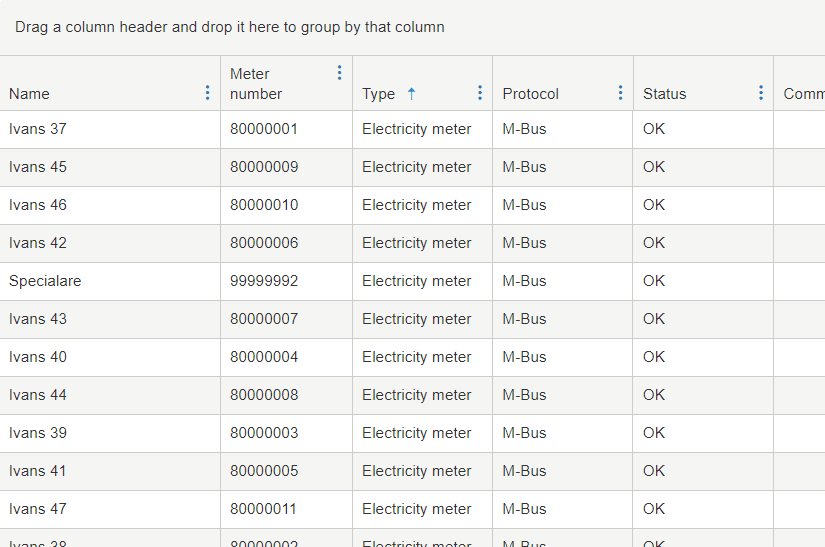
Selecting by using [Shift] key
- Select the first sensor you wish to select, hold down the [Shift] key and select the last sensor.
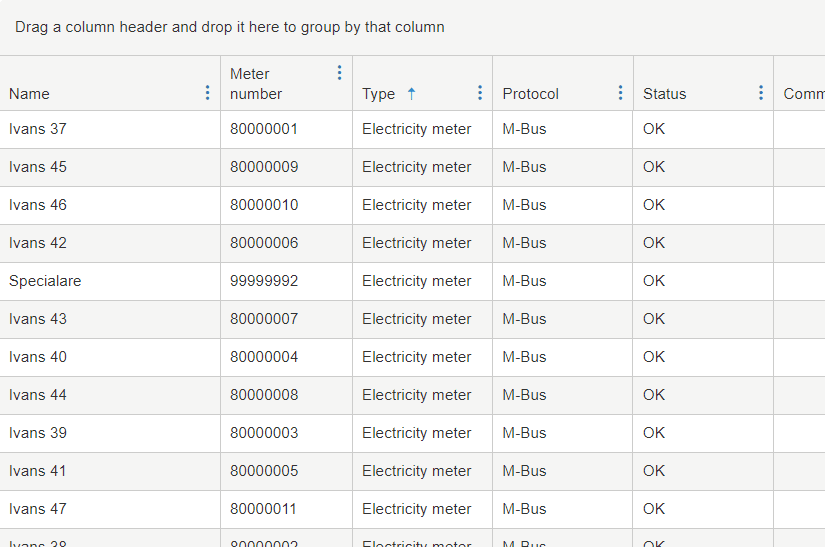
Selecting or unselecting by using [Ctrl] key
- Select random sensors by holding the [Ctrl] key while selecting sensors. The [Ctrl] key can also be used to unselect sensors.
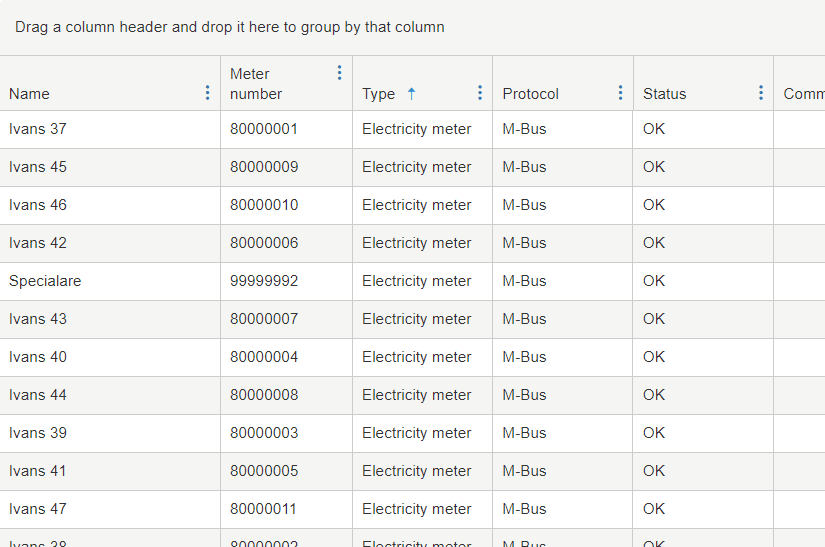
Sorting and grouping in tables#
Sorting the tables
The table in the sensor view can be sorted on any column by pressing the column name. Every click toggles between no sorting, Ascending, Descending.
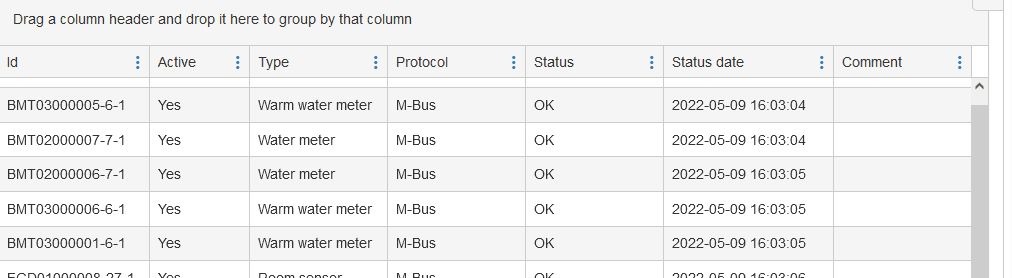
Group sensors by column
The sensor in the list can be grouped by column. To enable grouping, pull the column header to the empty field above the column header. To remove grouping, simply press the X after the grouped column.
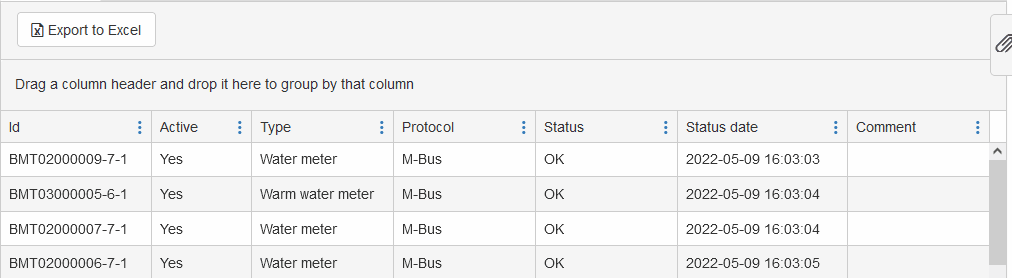
Groups#
Groups are a central concept in the MIVO Connect. One sensor can exist in several groups and a group can have several sensors. Groups are used in data exports to decide the sensors that should be exported. Groups are also an easy way to organize sensors.
Adding or Removing a group can be done on the Sensors view in the information pane on the right side of the window.

Note
The Information pane can be expanded or hidden by pressing the paperclip. 
Note
To add or remove groups on multiple nodes use the [Shift] or [Ctrl] keys on your keyboard to mark several sensors at once.
Change password#
We strongly recommend changing password during installation to limit unauthorized access. To change password Navigate to System -> Users and click edit on the user admin to change password.
